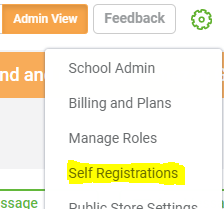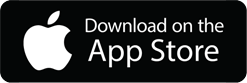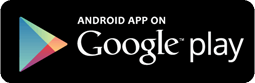We are here to help!
How do I start self registration for the students?
Admin can start the self-registration of students. Click on the GEAR icon in the top-right corner, then click on the Self Registrations option from the drop-down menu.
On the Self Registrations page, switch to YES for Allow Self Registration , to start the self-registration of the students in the school and share the self-registration page public URL with parents, so that parent can directly enroll their kids in the school.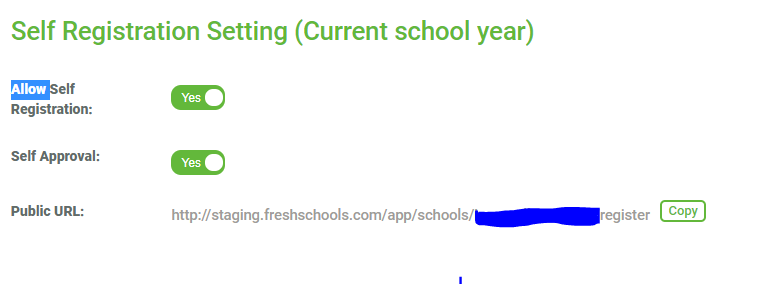
When parent will open the self-registration link, then below FORM will open & parent have to enter the child name, grade and parent name, email address, phone number and submit it.
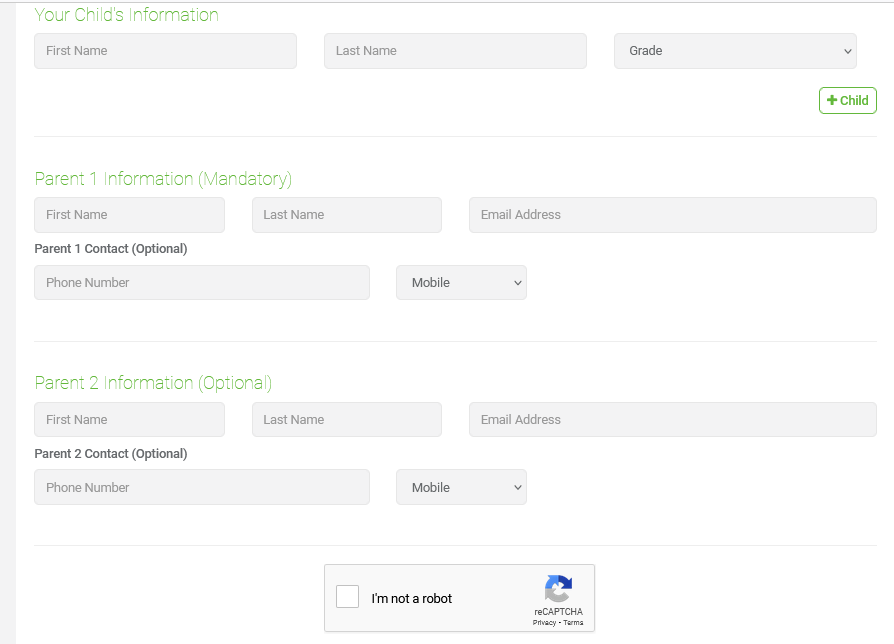
After that admin can approve or reject the student’s registration records, from the self-registration list page (http://www.freshschools.com/app/school_administration/registrations)
Once the student’s registration records are approved they will reflect on the school directory page and admin can send invitation email to them for signup into FreshSchools.
If the admin don’t want to do the above process process of approve/reject self-registered student, then turn the Self-Approval switch to YES which is listed below Allow Self-Registration switch, you can see it in above screenshot.
When Self-Approval switch is ON, then on self-registration list page, no self-registered data will be listed.
When Self-Approval switch is ON, and parent submit the self-registration FORM, then one dropdown will appear to select their email address so that they can get the invitation email from FreshSchools and parent can start using it, and admin no need to send invitation email.
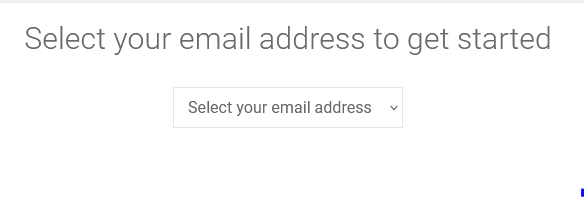 Self Registration is available for Basic, Premium & Ultra school plan.
Self Registration is available for Basic, Premium & Ultra school plan.